Frequently Asked Questions
Please check our answers to frequently asked questions before contacting us.
We display open data released by NSW government agencies, including from these portals:
For questions on a specific dataset, please contact the relevant organisation.
The contact details can be located on the dataset page under Contact Point.
If there is no contact point, click on the organisation to navigate to the organisation’s page, then select “About.”
The “About” page should provide additional information about the organisation such as:
- contact email address
- telephone number
- website.
There are steps that you need to do before you can request data:
- Identify the government agency and program that’s likely to have the data that you need.
- Search Data.NSW or the relevant organisation’s website to find what data is available. Pay attention to data dictionaries or data quality statements as these will give you an idea on what other data the agency may have.
- Find the contact point or data provider for the agency or program.
Once you’ve identified the data source, use the processes the agency may have for making information requests or data requests. Each agency will have their own process.
You can also apply to access data under the Government Information (Public Access) Act (GIPA Act). Most agencies will have information and an application form on their website.
If an application form is not available, you can use a generic Government Information (Public Access) Act 2009 Access Application Form
Please note that the application form must be lodged with the relevant government agency that holds the data you are seeking.
Tip: Provide useful parameters or information in your data requests such as:
- date range
- specific fields, columns
- specific datasets
- filters such as age, people tied to a specific program, or location.
As it’s open data, all the data on Data.NSW can be accessed without logging in.
As it’s open data, all the data on Data.NSW can be accessed without logging in.
However, if you are an administrator of an organisation you will need to log in via the website, but first you will need Okta Single Sign-On (SSO) credentials. To apply for these credentials, please send an email to datansw@customerservice.nsw.gov.au.
If you are a NSW Government employee who has authority to upload and share your organisation’s data, you can request administrator access by sending an email to datansw@customerservice.nsw.gov.au. Only administrators can upload, edit or delete data on behalf of their agency.
What data can be uploaded?
Only NSW government open data can be uploaded to Data.NSW. Open data is data that can be freely used, re-used and redistributed by anyone.
Agencies must ensure that open data does not identify an individual, species, object, or location, which if disclosed could introduce a risk of discrimination, harm, or unwanted attention.
How do I respond to a data breach?
Please notify Data.NSW if you discover any sensitive data, including personal or health information that has been uploaded.
How do I upload data?
Please note that only Data.NSW Open Data Portal custodians can upload, edit or delete datasets and resources.
Step 1: Go to https://data.nsw.gov.au/data/dataset, click "Admin Login" and login to CKAN via Okta.
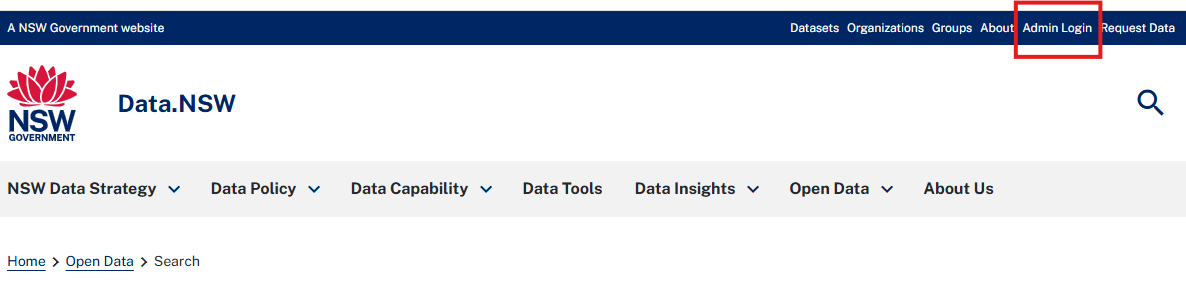
Step 2: You can upload datasets by clicking the "Add Dataset" button found on:
- the "Search Open Data" page
- your "Organizations" page
- your Dashboard under "My Datasets" tab.
Step 3: Complete "Create Dataset" form. See example below.
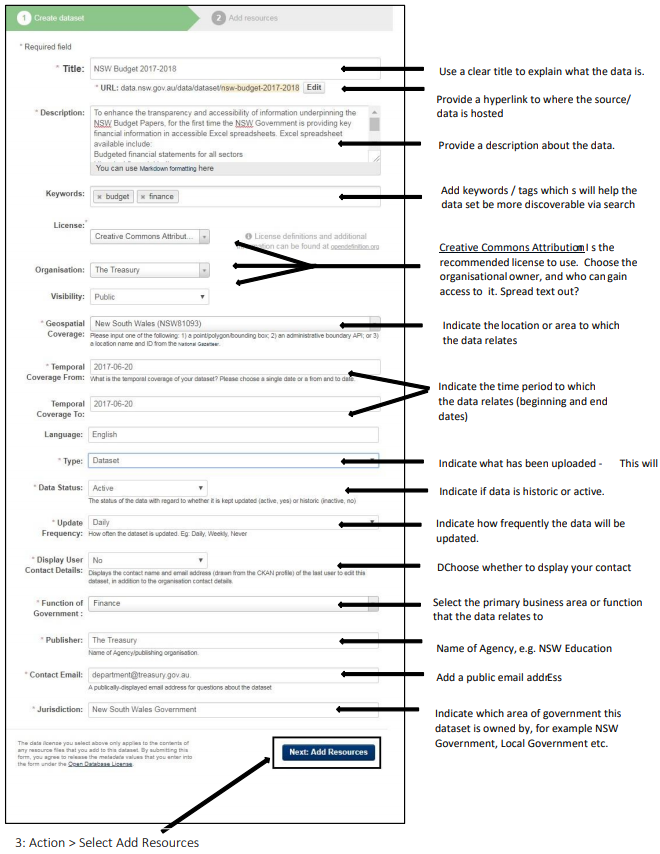
Step 4: Click "Add Resources" button.
A resource can be any file or link to a file containing useful data. The primary resource you will add is a dataset. However, you can add multiple other resources for each dataset, such as a data quality statement or data dictionary to help users interpret or understand your data.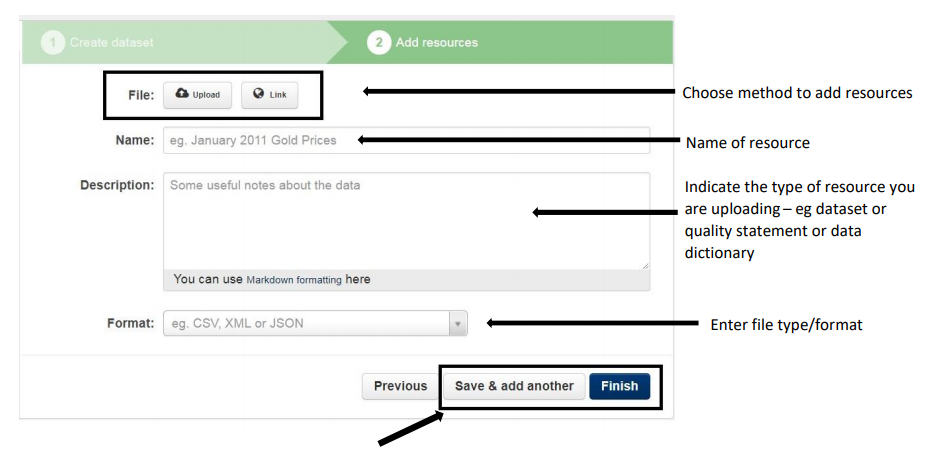
Please note that:
- A dataset is a collection of related data resources.
- A resource is an individual file within a dataset.
Step 5: Click "Save and add another" to upload additional resources. Click "Finish" button.
If updating a resource monthly, instead of updating one file, you can add a resource each month to maintain version control. For example, see the Fuel Check Dataset
How do I add, delete or edit resources?
To add a resource:
- Go to your dataset dashboard: https://data.nsw.gov.au/data/dashboard/datasets and select the dataset which contains the resources you would like to add/delete/edit.
- On the Dataset page, click "Manage" button, then click "Edit resources."
- Click "Add Resource" button to upload another file or resource.
To edit or delete a resource:
- Go to your dataset dashboard: https://data.nsw.gov.au/data/dashboard/datasets and select the dataset which contains the resources you would like to add/delete/edit.
- On the Dataset page, click "Manage" button, then click "Edit resources" tab and click "Edit" button under the resource you would like to edit.
- You can edit the information about the resource or change the linked or uploaded file. For details, see steps 4-5 of “Adding a new resource”, above.
- When you have finished editing, select the button marked “Update resource” to save your changes. Alternatively, to delete the resource, select the “Delete” button.
How do I edit or delete a dataset?
To edit or delete a dataset:
- Go to your dataset dashboard: https://data.nsw.gov.au/data/dashboard/datasets and select the dataset which contains the resources you would like to edit or delete.
- On the Dataset page, click "Manage" button to open the "Edit metadata" form.
- You can edit the information about the dataset. When you have finished editing, click the "Update Dataset" button to save your changes. Alternatively, to delete the dataset, click the "Delete" button.
The “Deleted” dataset is not completely deleted. It is hidden, so it does not show up in any public searches, etc. However, by visiting the URL for the dataset’s page, it can still be seen (by users with appropriate authorisation) and “undeleted” if necessary. If it is important to completely delete the dataset, send an email to datansw@customerservice.nsw.gov.au.
Please note that the data on Data.NSW is highly used by the public. It is not possible to track all the business and community uses of Data.NSW data and so removing datasets can have unforeseen consequences to businesses and the community. Datasets should therefore not be deleted unless there is a compelling reason to do so. Please contact Data.NSW team to discuss your concerns if you need to delete a dataset.